Outline of Service
Mode
○Purpose:To learn an overview what are feasible with service
mode.
1.Overview
Service mode is a mode specific to service persons,
and contains necessary items for them to maintain the product such as
confirmation/change of settings and operation confirmation/adjustment of the
product.
The product quality can be maintained a required
level by making an effective use of service mode.
Service mode has 2 levels as
follows:
∙Level 1: For regular maintenance
∙Level 2: For trouble handling
The touch panel in the control panel unit is used to
make service mode settings.
The screen consists of the 3 layers (initial screen,
Category 1/2 screen, and Category 3 screen), and you will go to other layer with
a press of any menu item on the screen.
The user mode key and numeric keys are used to
switch between Level 1 and Level 2.
Details of the layers and how to move to other layer
are shown in the figures below.
○Diagram of Service Mode
Control Panel Unit
|
1] Reset Key
[2] Numeric Keys
[3] User Mode Key
[4] Touch Panel
Service mode has the following 7
types.
Select an appropriate menu as
usage.
|
Details of Service
Mode
○Purpose : To learn details (meaning of items and adjustment values) of service
mode
1.Overview
Service mode items newly adopted from the product
are described herein. For other items, see the Service Manual
2.DISPLAY
a.COPIER
●VERSION(COPIER > DISPLAY > VERSION)
|
|
|
Category 3
|
Detail
|
Level
|
|
OCR-CN
|
Chinese (simplified) OCR
version
|
1
|
|
OCR-JP
|
Japanese OCR version
|
1
|
|
OCR-KR
|
Korean OCR version
|
1
|
|
OCR-TW
|
Chinese (traditional) OCR
version
|
1
|
|
BOOTROM
|
BOOT ROM version of the main controller
PCB
Format: xx.yy_z
z is a type of BOOT
ROM
|
1
|
|
3.I/O
There is no new item.
4.ADJUST
a.COPIER
●HV-TR(COPIER > ADJUST
> HV-TR)
|
|
|
Category 3
|
Detail
|
Level
|
|
TR-TP-TM
|
To adjust application time of transfer paper
leading edge low bias
|
1
|
|
Range: -128 to 127 Default 0 (unit: 2msec)
Enter a value of the service label after RAM
of the DC controller PCB is cleared or the DC controller board is
replaced.
|
|
TR-TP-LV
|
To adjust level of transfer paper leading
edge low bias
|
1
|
|
Range: -50 to 50 Default 0 (unit:
%)
Enter a value of the service label after RAM
of the DC controller PCB is cleared or the DC controller board is
replaced.
|
|
●FEED-ADJ(COPIER >
ADJUST > FEED-ADJ)
|
|
|
Category 3
|
Detail
|
Level
|
|
TR-TP-TM
|
To adjust ON timing of the registration
roller clutch
|
1
|
|
Range: -128 to 127 Default: 0
∙Image is moved to the paper leading edge direction by 0.1mm when a
setting value is increased.
∙Enter
a value of the service label after RAM of the DC controller PCB is
cleared or the DC controller board is replaced.
|
|
LOOP-THK
|
To adjust the amount of registration loop for
heavy paper pickup
|
2
|
|
Range: -128 to 127 Default: 0
|
|
LOOP-SP
|
To adjust the amount of registration loop for
special paper pickup
|
2
|
|
Range: -128 to 127 Default:
0
|
|
LOOP-ENV
|
To adjust the amount of registration loop for
pickup from the envelope cassette
|
2
|
|
Range: -128 to 127
Default
|
|
5.FUNCTION
a.COPIER
●INSTALL(COPIER > FUNCTION >
INSTALL)
|
|
|
Category 3
|
Detail
|
Level
|
|
E-RDS
|
To set the use of
E-RDS
|
1
|
|
Range:
0:Not use (Default)
1:Use RDS (All counter information is
transmitted)
|
|
RGW-PORT
|
To specify the support number of a Sales
Company’s server used for embedded-RDS
|
1
|
|
Range: 1 to 65535
Default: 433
|
|
COM-TEST
|
To confirm connection to a Sales Company’s
server used for E-RDS
|
1
|
|
Procedure
1)Select the item to highlight, and press OK.
2)The result of connection status is displayed.
OK: Enabled to connect
NG: Disabled to connect
|
|
COM-LOG
|
To display a detailed result of communication
test with a Sales Company’s server used for E-RDS
|
1
|
|
Procedure
1)Select the item to highlight, and press the information display
area.
Number of logs (max.): 30
Display: Date, Time, Error code, Detailed
error information (Max. 128 letters)
|
|
RGW-ADR
|
To specify URL of a Sales Company’s server
used for E-RDS
|
1
|
|
Procedure
1)Select the item to highlight, and press the information display
area.
2)The URL entry screen is displayed. Enter URL, and press
OK.
Default:https://a01.ugwdevice.net/ugw/agentif010
|
|
●CLEAR(COPIER >
FUNCTION > CLEAR)
|
|
|
Category 3
|
Detail
|
Level
|
|
CA-KEY
|
To clear CA certificate and
Key&Certificate
CA certificate and Key&Certificate are
cleared after the main power is turned OFF and back ON
|
2
|
|
Procedure
1)Select the item, and press OK.
2)Turn the main power OFF and back
ON.
|
|
●SYSTEM(COPIER > FUNCTION >
SYSTEM)
|
|
|
Category 3
|
Detail
|
Level
|
|
CHK-TYPE
|
To specify the partition number to execute
HD-CHECK
|
1
|
|
Procedure
1)Select the item.
2)Select a partition number with the numeric keys.
0:Whole HDD
1:Image storage area
2:General-purpose file (user settings data/various logs data/PDL spool
data/Image data management information) storage area
3:PDL-related files storage area
4:Firmware/Address book/Filter storage area
5:MEAP area
6:Address book area
Remarks: HD-CLEAR is disabled in 4 and
6.
|
|
6.OPTION
a.COPIER
●BODY(COPIER > OPTION >
BODY)
|
|
|
Category 3
|
Detail
|
Level
|
|
BASE-SW
|
To switch from MEAP-Full model to Base
model
|
1
|
|
Range:
0:OFF (Base model)
1:ON (Full model)
|
|
FIX-LOW
|
To improve fixing ability under low
temperature environment
Remarks: iR3570/3570F/4570/4570F only
|
1
|
|
Range:
0:OFF (Default)
1:ON (Improve fixing ability under low
temperature)
|
|
SC-L-CNT
|
To switch a threshold of paper size
(Large/Small) for the scan counter
|
1
|
|
Procedure
0:B4 is counted as small size (Default)
1:B4 is counted as large size
|
|
DA-PORT
|
To change ON/OFF of the T.O.T asynchronous
status communication port
|
2
|
|
Range:
0:CLOSE (Default)
1:OPEN (When the DA is attached)
|
|
DA-CNCT
|
To set connection of the
DA
|
2
|
|
Range:
0:OFF (Default)
1:ON
|
|
CHNG-STS
|
T.O.T command connection port
number
|
2
|
|
Range:
1 to 65535 (Default:
20010)
|
|
CHNG-CMD
|
To set the T.O.T command connection port
number
|
2
|
|
Range:
1 to 65535 (Default:
20000)
|
|
MEAP-DSP
|
To shift from MEAP to Native
screen
|
2
|
|
Range:
0:OFF (The screen is shifted to the Native screen)
(Default)
1:ON (The screen is not shifted to the Native
screen)
|
|
ANIM-SW
|
To be OFF of error/jam display while a MEAP
application is in operation
|
2
|
|
Range:
0:OFF (The warning screen is displayed) (Default)
1:ON (The warning screen is not displayed.)
|
|
MEAP-SSL
|
To set the HTTPS port of
MEAP
|
2
|
|
Range:
0 to 65535 (Same as settings of other Network
ports)
(Default: 8443)
|
|
CCD-TYPE
|
To set a type of the CCD
unit
|
2
|
|
Range:
0:Initial CCD unit (Default)
1:Modified CCD
unit
|
|
●USER(COPIER > OPTION >
USER)
|
|
|
Category 3
|
Detail
|
Level
|
|
AFN-PSWD
|
To restrict an access to user
mode
|
2
|
|
Range:
0:OFF (The screen is shifted to user mode without request for password)
(Default)
1:ON (The screen is shifted to user mode after matching of
password)
|
|
PTJAM-RC
|
PDL jam recovery switch
|
2
|
|
Range:
0:OFF (Not recovered)
1:ON: (Recovered)
|
|
SLP-SLCT
|
Switch used for Network-ready application
supporting for BW2 (CL1)
|
2
|
|
Range:
0:Not used (1w(2w) Sleep enabled) (Default)
1:Used (1w(2w) Sleep disabled)
|
|
PS-MODE
|
To set PS compatible
mode
|
2
|
|
Range:
0 to 65535
0:Incompatibility (Default)
1:PS Type 3 Halftone command conventional compatibility (Dithering in
reverse order)
2 to 65535:
Reserve
|
|
●ACC(COPIER > OPTION > ACC)
|
|
|
Category 3
|
Detail
|
Level
|
|
OUT-TRAY
|
Presence/Absence of the paper delivery tray 3
(Especially when the 2/3 paper delivery unit is
attached.)
|
1
|
|
Range:
0:Absence (Default
1:Presence
|
|
IN-TRAY
|
Presence/Absence of the inner paper delivery
tray
|
1
|
|
Range:
0:Absence (Default)
1:Presence
|
|
●COMBO(COPIER > OPTION >
COMBO)
|
|
|
Category 3
|
Detail
|
Level
|
|
ENV-SLCT
|
Setting switch for transfer paper leading
edge low bias (environmental selection)
|
1
|
|
Range
1 to 5 (Default:
3)
|
|
TR-SW1/2/3/4/5
|
Setting switch 1/2/3/4/5 for transfer paper
leading edge low bias
|
1
|
|
Range:
0:OFF (Default)
1:ON
|
|
●LCNS-TR(COPIER > OPTION >
LCNS-TR)
|
|
|
Category 3
|
Detail
|
Level
|
|
ST-SEND
|
To display installation status of the SEND
function while transfer is disabled/To disable transfer
|
2
|
|
TR-SEND
|
To display the transfer license key of the
SEND function while transfer is disabled
|
2
|
|
ST-ENPDF
|
To display installation status of the SEND
encryption PDF transmission function while transfer is disabled/To disable
transfer
|
2
|
|
TR-ENPDF
|
To display the transfer license key of the
SEND encryption PDF transmission function while transfer is
disabled
|
2
|
|
ST-SPDF
|
To display installation status of the SEND
searchable PDF transmission function while transfer is disabled/To disable
transfer
|
2
|
|
TR-SPDF
|
To display the transfer license key of the
SEND searchable PDF transmission function while transfer is
disabled.
|
2
|
|
ST-EXPDF
|
To display installation status of the PDF
expansion kit (composite function of encryption PDF + searchable PDF) while
transfer is disabled/To disable transfer
|
2
|
|
TR-EXPDF
|
To display the transfer license key of the
PDF expansion kit (composite function of encryption PDF + searchable PDF) while
transfer is disabled
|
2
|
|
ST-LIPS
|
To display installation status of LIPS while
transfer is disabled/To disable transfer
|
2
|
|
TR-LIPS
|
To display the transfer license key of LIPS
while transfer is disabled
|
2
|
|
ST-PDFDR
|
To display installation status of PDF direct
while transfer is disabled/To disable transfer
|
2
|
|
TR-PDFDR
|
To display the transfer license key of POD
direct while transfer is disabled
|
2
|
|
ST-SCR
|
To display installation status of encryption
secure print while transfer is disabled/To disable transfer
|
2
|
|
TR-SCR
|
To display the transfer license key of
encryption secure print while transfer is disabled
|
2
|
|
ST-HDCLR
|
To display installation status of HDD
encryption/complete deletion while transfer is disabled/To disable
transfer
|
2
|
|
TR-HDCLR
|
To display the transfer license key of HDD
encryption/complete deletion while transfer is disabled
|
2
|
|
ST-BRDIM
|
To display installation status of BarDIMM
while transfer is disabled/To disable transfer
|
2
|
|
TR-EXPDF
|
To display the transfer license key of
BarDIMM while transfer is disabled
|
2
|
|
7.TEST
There is no item newly
added.
8.COUNTER
a.COPIER
●FEEDER(COPIER >
COUNTER > FEEDER)
|
|
|
Category 3
|
Detail
|
Level
|
|
FDOP-CNT
|
Counter for opening the ADF
hinge
To display how many times the ADF hinge is
opened.
The counter goes back to 00000000 after
99999999
|
1
|
|
●MISC(COPIER > COUNTER >
MISC)
|
|
|
Category 3
|
Detail
|
Level
|
|
LSR-MTR
|
Scanner motor counter
To count the number of motor actuations.
However, the counter does not go up if the time until motor rotation is
stabilized is shorter than average.
Average iR2270/2870: Approx. 1.3
sec., iR3570/4570: Approx. 3.3 sec.
|
1
|
|
●DRBL-1(COPIER > COUNTER >
DRBL-1)
|
|
|
Category 3
|
Detail
|
Level
|
|
FL-WD
|
Counter specific to a size of paper passed
through the fixing unit (wide paper)
1 count is up when a sheet that a main scan
width is 279.4mm or more is passed.
|
1
|
|
FL-NRW
|
Counter specific to a size of paper passed
through the fixing unit (narrow paper)
1 count is up when a sheet that a main scan
width is less than 279.4mm is passed.
|
1
|
|
Service
Tasks
○Purpose: Here, you will learn about points to keep in mind
when servicing the machine using service mode.
1.When Replacing the Reader
Controller PCB/DC Controller PCB or Initializing the RAM
All machines are adjusted at the factory
before shipment.
If you have replaced the reader controller/DC
controller PCB, or initialized the RAM, all such adjustment values as ADJUST and
OPTION are reset to default values.
If you have replaced the reader controller
PCB/DC controller PCB or initialized the RAM, be sure to perform the
following:
a.
type in the P-PRINT values
b.
type in the values indicated on the service label
a.Typing In the P-PRINT Values
P-PRINT is a collection of values that may be
changed in service mode.
A printout of P-PRINT is made at time of
machine installation by the service person, and is stored in the service book
case attached to the bottom of the machine. (For details, see the descriptions
given for the installation of the machine.)
If you have replaced the reader controller/DC
controller PCB or initialized the RAM, be sure to print out P-PRINT once again,
and compare the values indicated on it against those of the previous
printout.
As necessary, be sure to type in the values
indicated on the previous P-PRINT printout using service mode.
∙ to obtain a P-PRINT printout, make the
following selections :
COPIER>FUNCTION>MISC-P>P-PRINT
b.Typing In the Service Label Values
At time of shipment, each machine is adjusted
and its adjustment values are recorded on the service label.
If you have replaced the reader controller/DC
controller PCB or initialized the RAM, be sure always to type in the values
indicated on the service label using service mode. The service label is found at
the following locations:
|
| Name |
Location |
When to use |
| Service label (for
printer) |
behind the reader cover (left) |
when replacing the reader controller
PCB |
| Service label (for reader
unit) |
behind the front cove unit |
when replacing the main controller PCB or the DC
controller PCB |
|
2.Backing Up the Service Mode Settings
If you nee to make adjustments or change
service mode settings in the field, you must make a backup of the current
adjustment values before starting the work; otherwise, you will not be able to
type in the correct values after replacing the reader controller/DC controller
PCB or initializing the RAM.
When making adjustments in the field or
changing service mode settings, be sure to perform the
following:
a.printing out the P-PINT values
b.recording the values on the service label
a.Printing out the P-PRINT Values
P-PRINT is a collection of values that may be
changed in service mode.
If you have made adjustments in the field or
changed service mode settings, be sure to generate a P-PRINT printout using
service mode, and replace the previously generated printout (found in the
service book case of the machine) with the latest printout.
∙ to generate a P-PRINT printout, make the following
selections :
COPIER>FUNCTION>MISC-P>P-PRINT
b.Recording the Values on the Service Label
If you have made adjustments in the field or
changed service mode settings, be sure to record the changes on the service
label.
If an item is missing in the service label,
use its blank space.








0 Reviews:
แสดงความคิดเห็น